Skype has become a household name in terms of video communications. It was the first video communications system to become popularized and is probably the first system most people would turn to. For personal use, Skype is free for the most part. You can increase its use with payments but most people opt for the free version.
While Skype is a great tool for personal use to keep in contact with friends and family across the world, how does it fare in business terms? This brings us to Skype for Business. A service that begins at $2.40 per user per month, is user friendly, and has great video conferencing capabilities, is it the right choice for your business? Check out our review here.
Pros
- Supports up to 250 users.
- Video and audio recording during calls is available.
- Can be used to contact other Skype users, phone numbers, and anyone within your company.
Cons
- Doesn’t have a fully fledged Voice over IP (VoIP) platform.
- No integrated dial-in features for conferences.
While the popularity of Skype has grown over the past few years, so have their features. You can video chat with up to 10 people, share screens, and use cool features such as Skype Translator. It’s easy to use Skype from a computer, tablet or even smartphone. And all of these features come with Skype for Business too. The great thing about Skype for Business is that you can sign up for a 30 day free trial to see if it really suits the needs of your business.
So, it seems like a great video conferencing solution for your small business right? Sure, but now you need to decide on which plan your business needs.
-
Skype Meeting
- Free
- Users can share screens and powerpoints with one another.
- Group video and audio calls can accommodate up to 10 people.
- Compatible with any device.
- Office 365 Business Essentials – available with online Office 365
- $5 per user per month (on a 1 year contract).
- Screen and powerpoint sharing between users.
- Group video and audio calling for up to 250 people.
- Presence and IM available during and outside of meetings.
- Online versions of Office.
- 50GB mailbox per user is provided.
- 1TB of file sharing and storing per user is provided.
- Compatible with any device.
- Fully installed Office apps on PC/ MAC.
-
Office 365 Business Premium – available with fully installed Office apps for desktop and email.
- $12.50 per user per month (on a 1 year contract).
- Screen and powerpoint sharing between users.
- Group video and audio calling for up to 250 people.
- Presence and IM available during and outside of meetings.
- Online versions of Office.
- 50GB mailbox per user is provided.
- 1TB of file sharing and storing per user is provided.
- Compatible with any device.
- Fully installed Office apps on PC/ MAC.
So, let’s get started!
Signing In
Once you sign up for Skype for Business, it will appear under your available applications and you will be able to install it. If you are using the service through your Office 365 account, you sign in with that password. If you’ve gone with a stand alone plan, you can sign in with the account details you gave when signing up.
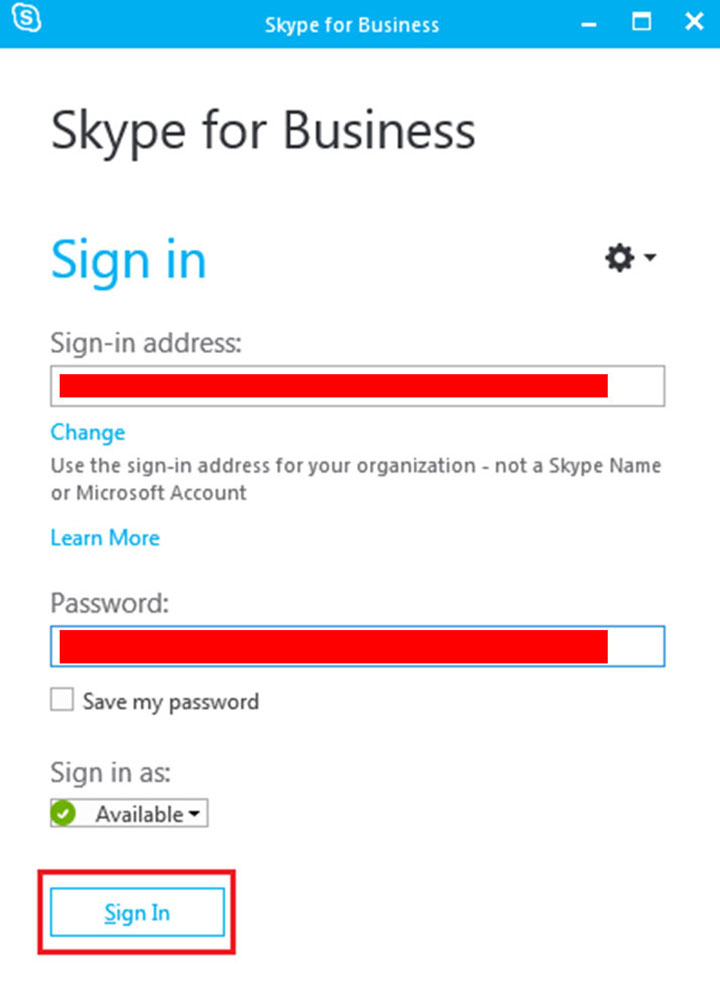
The Interface
The interface for Skype for Business is clean and easy to navigate. It displays all of your conversations and contacts, your location and username, a dial pad icon with voicemail information, and a calendar which lists scheduled meetings. There is a gear or settings icon that gives options for recording calls and configuring devices.
There is an option to ‘meet now’ – rather than scheduling a meeting through Outlook or the Web Scheduler, you can immediately video conference with others on your network. It can connect your meeting directly to your phone or launch the session through your computer or other connected device.
There are several options for your screen during meetings:
- ‘Gallery view’ which shows the participant’s pictures or videos
- ‘Speaker view’ which shows the presenter’s picture or video
- ‘Presentation view’ which shows the content of the meeting – a presentation or demonstration
- ‘Compact view’ which shows only the titles of participants
All attendees of the meeting have control over screen and in-call tools and can be elevated to presenter status to take over the meeting if required.
Similar to the personal version of Skype, you can still hold written conversations during video calls you can simply click on the IM button in a person’s contact card. Unlike the consumer version though, you have the ability to mute any or all of the other participant’s microphones and even disable video. You can hide the participant list from all attendees and take away presenter privileges if you need to.
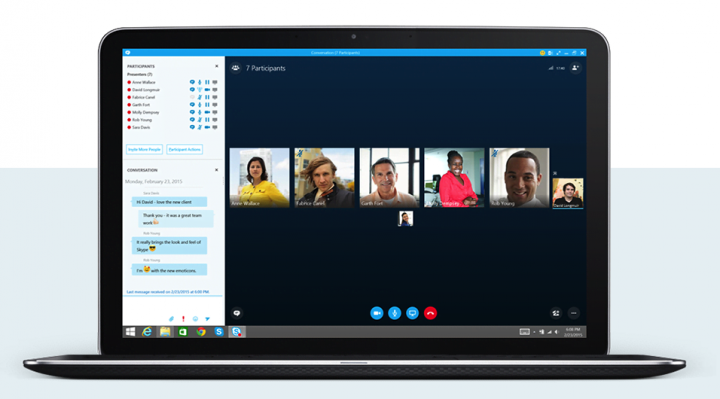
Video Conferencing Capabilities and Features
The video provided by Skype is high-definition (1,920×1,080) and switching between voice and video calls is as simple as clicking on the video icon during a call or meeting to turn it on and off.
While there is no limit to how many users can have their video switched on, there may be issues with your internet provider, if the Mbps speed is not up to the challenge of supporting a large number of users at one time. Each participant’s video screen is displayed in a gallery like the one in the image above. The 5 most active participants are shown in video screens, and the other less active participants are shown as smaller icons in a row beneath.
The calls and videos can be recorded and are all stored on the presenter’s device. Call recording is considered an advanced feature on most VoIP systems so it is definitely a plus to using Skype for Business. There is sharing capabilities for presentations, web pages, applications, documents, and pretty much any other part of your desktop. You can allow other participants to take control of the screen sharing and take over at any time during the conference call too.
There is a whiteboard feature on which meeting participants can write on during the call and a polling feature that allows participants to anonymously give feedback on how useful or informative the meeting was. You can even have your participants wait in a lobby to assess who will have access to the meeting before it starts, or to allow them wait until a certain point of the meeting to join in on the call.
For small businesses, Skype for Business is a great choice, it’s cheap yet advanced in its features, you can sign up on a month to month basis (though this is a little more expensive than a year long contract), and you can keep records of all meetings through video and/ or audio which is great for referencing back. It’s a solid, choice for a video conferencing solution and well worth a try.
Featured Image: techloy.com









